How to Retrieve Deleted Songs from iPod?
Have you accidentally deleted songs from your iPod? And wondering how to recover them back? Then you are at the right placee. Most of iPod users are facing such annoying situations repeatedly. To sort out this common issue experts have designed a tool named Recover My iPod to recover deleted ipod songs.
Now I am sure you will be asking yourself, how is it possible to recover files I have already deleted from my iPod? Well! Have a quick look at this fact; it will help you to understand how it is possible. When you delete any file from your iPod, it does not actually get erased. Only the space that was occupied by the deleted files is set as re-usable space. Until that free space is not overwritten by new files, your old files can be recovered back. This means that you can easily recover deleted iPod songs and all sorts of other data from your iPod, by utilizing a suitable third party tool. My iPod recovery tool is specially designed to recover deleted/lost files from iPod Nano and other models with ease.
Common Scenarios that lead to data loss in iPod
There are so many situations which take you towards data loss scenarios. Suppose you are trying to connect your iPod to the PC through the use of iTunes. Suddenly a pop up comes which shows a mistake stating that the iPod cannot be synced. You remove the iPod from your system and check it out whether it's working fine or not and are shocked after finding that a few of your songs are missing. In this situation, you need an iPod recovery tool to restore your deleted songs.
Generally, users format their iPod when they face this particular synchronization error. Formatting the iPod will erase all of the songs stored in it which lead to data loss. Though, restoring an iPod fixes most of the issues such as frozen iPod, sync error, iPod file system error etc. But, the problem is that iPod restoration will erase all files from your iPod. In such a situation my iPod recovery software is the only means to retrieve our iPod data back.
Sometimes users unintentionally or accidentally delete files on their iPod while trying to delete some unwanted files. Sudden power failure, improper handling of iPod, deletion of file during file transfer process, connecting iPod with already infected PC or Laptop may also cause deletion of songs from iPod. By taking some precautionary measures you avoid data situations up to a certain level, but some scenarios seem to be uncontrollable and occur unexpectedly.
Is it Possible to Recover Deleted Songs from an iPod?
It is the best software to recover iPod data within less time. Using this application you can recover media files from various storage drives such as memory card, external hard drive, system hard drive, pen drive, thumb drive, pen drive and etc. You can run this application on all latest versions of Windows (Windows XP, Windows Vista, Windows 7, Windows 8, Windows 10 and Windows 11) and Mac (BigSur, Catalina, Mojave, High Sierra, Sierra, El Capitan, Yosemite, Mavericks, Lion, Leopard, Snow Leopard) operating system.
Caution: As a first step towards deleted songs recovery from iPod, you need to take some precautions. As soon as the songs are deleted from your iPod, immediately stop using the iPod to avoid overwriting of the deleted songs. Do not save any new songs or any files on the iPod untill you recover deleted songs. If you save any new files on the memory space that was occupied by those songs before to delete, then it's highly impossible to regain those songs back.
Steps to Recover Deleted Songs from iPod:
Step 1: Download, and install the free edition of Recover My Ipod software on your systen. Now, connect the iPod to the system, and launhc the software. From the main window, choose Recover Photos option. Then, a list of available drives are displayed on the screen. Choose the drive representing your iPod, and hit Scan button to start scanning the iPod to find deleted & lost files.
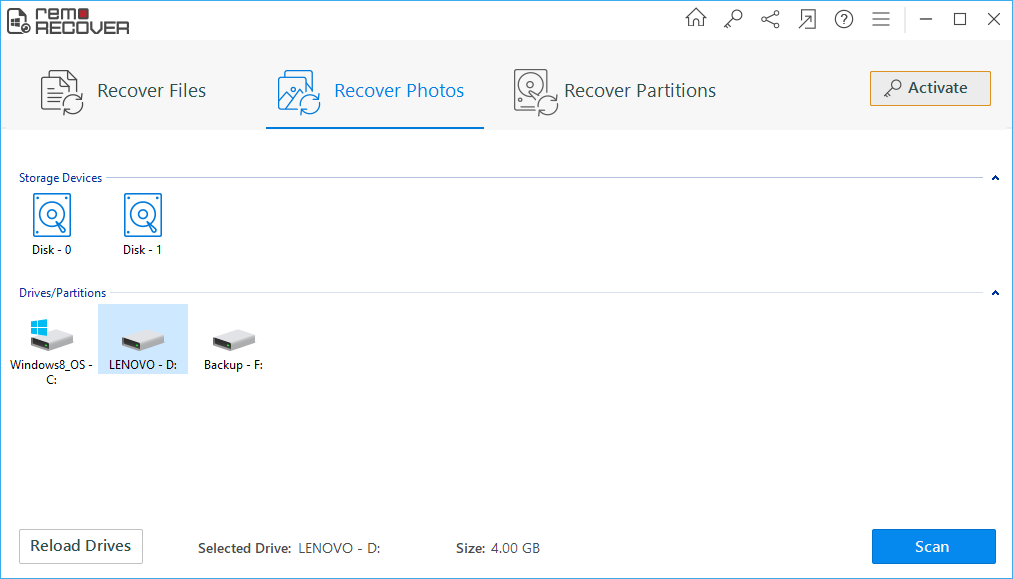
Step 2: Now the software scans the iPod to locate the deleted/lost songs. Once scanning and recovery is complete, the recovered files are displayed in Data View, and File Type View as shown in the below figure.
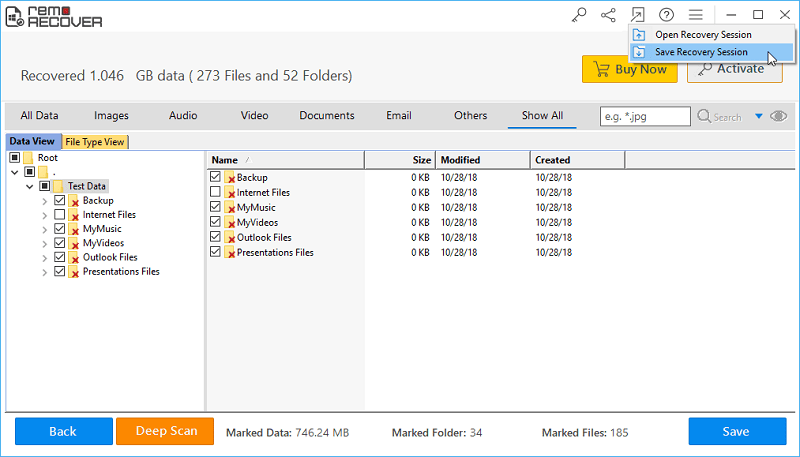
Step 3: Now, you can preview each of the recovered files just by right-clicking on the respective file, and hitting Preview button, as shown in the figure below.
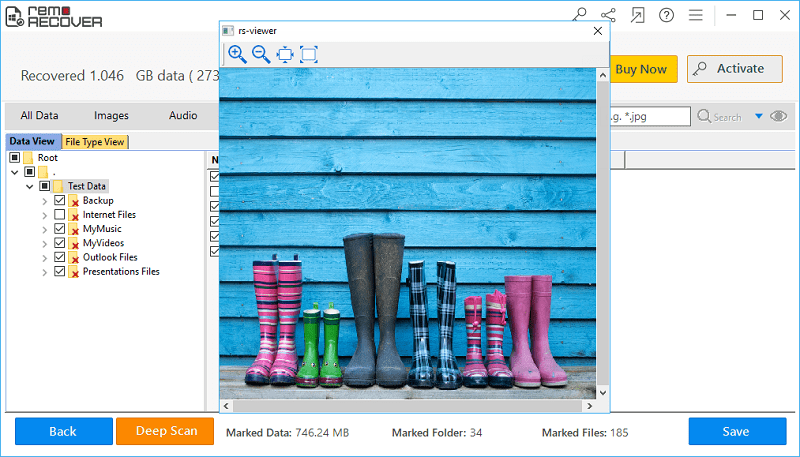
Step 4: At last, select the required files that you want to restore and hit Save button to save the recovered files, as showin in the below figure.
